Changing Browser Zoom for a Website using JavaScript for Small Screens
Scaling (zooming) the browser is a useful feature that allows you to increase or decrease the size of the content on a web page. In this article, we will explore how to use JavaScript to change the browser zoom within a specific range of window widths.
Why is this needed?
Changing the browser zoom can be beneficial when you want to optimize the display of your website on different devices and screens. For example, you may want to set a specific zoom level for medium-sized screens to improve readability and visual perception on such devices.
How does it work?
To change the browser zoom using JavaScript, we will use the matchMedia method, which checks the condition of the browser window width. If the condition is met, we apply the scaling to the body element. Additionally, we add a resize event handler to automatically update the scaling when the window size changes.
Let’s go through the code step by step:
1. Defining the setZoom() function
|
1 2 3 4 5 6 7 |
function setZoom() { if (window.matchMedia('(min-width: 780px) and (max-width: 1280px)').matches) { document.body.style.zoom = "70%"; } else { document.body.style.zoom = "100%"; } } |
This function checks the window width using the matchMedia method and sets the appropriate zoom level for the body element. In our example, if the window width is within the range of 780 to 1280 pixels, the zoom level will be set to 70%. Otherwise, the zoom level will be set to 100%.
2. Calling the function and handling the resize event
|
1 2 |
setZoom(); window.addEventListener('resize', setZoom); |
We call the setZoom() function once when the page is loaded to set the initial scaling. Then we add a resize event handler that calls the setZoom() function whenever the browser window size changes.
Usage on Your Website
To use this script on your website, you need to insert it into the HTML code of your web page. Here’s an example of how to include the script on your page:
|
1 2 3 4 5 6 7 8 9 10 11 12 13 14 15 |
<script type="text/javascript"> function setZoom() { if (window.matchMedia('(min-width: 780px) and (max-width: 1280px)').matches) { document.body.style.zoom = "70%"; } else { document.body.style.zoom = "100%"; } } // Call the function to set the zoom on page load setZoom(); // Handle the window resize event window.addEventListener('resize', setZoom); </script> |
When the page is loaded, the script will be executed and start changing the browser zoom according to the specified conditions.
Please note that when using this script, the browser zoom change happens only on the client side, and users will be able to adjust the zoom using the browser’s standard features if needed.
I hope this article helps you understand how to use the script to change the browser zoom on your website.

2025 don’t work on chrome!